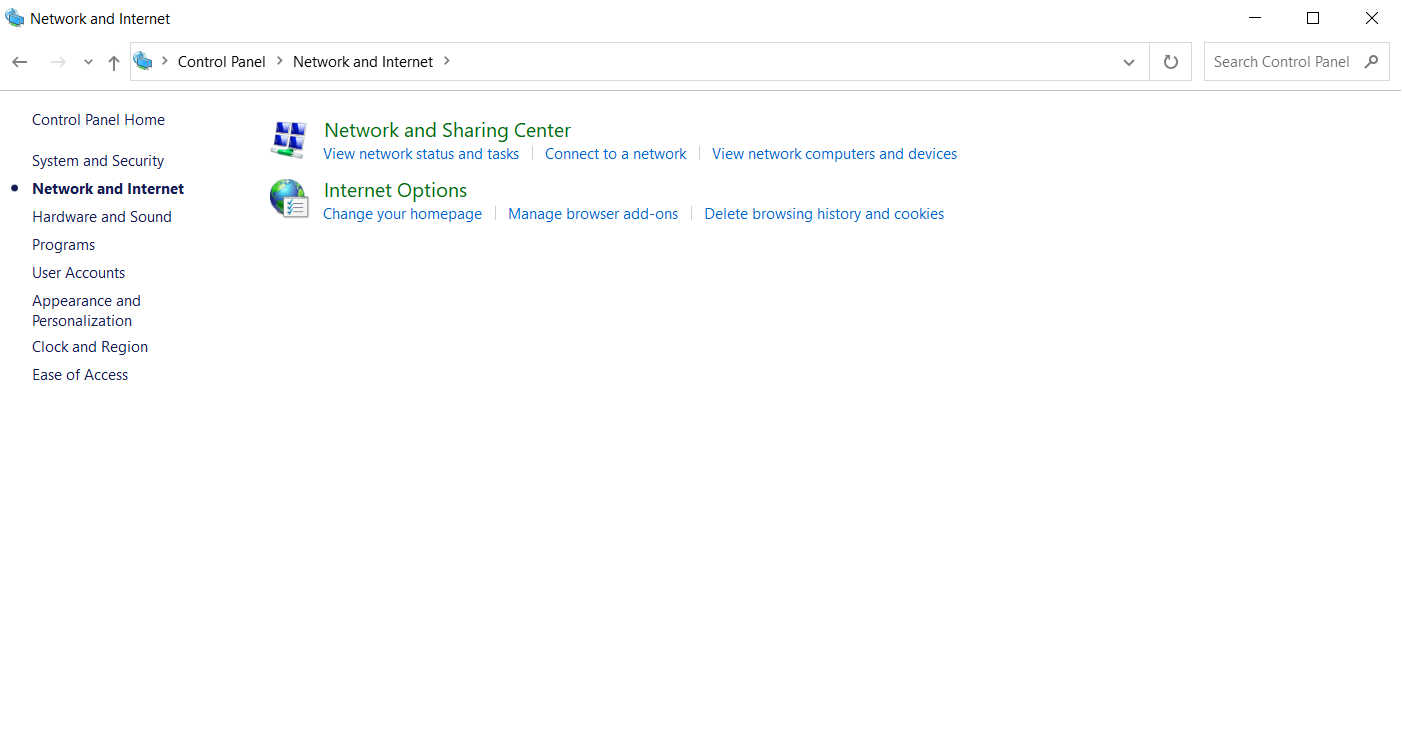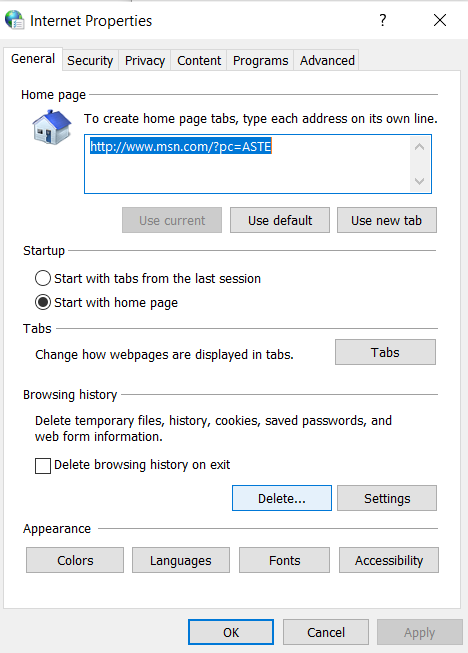Designer
This documentation contains basic information about the interaction between the Manager and the Designer.
How to start editing a template in the Designer?
Designer is used to create and edit templates. To start the process of editing a template in the Designer from Manager, you first need to select the desired template from the list of templates. After this, you will be taken to the template details, from where you can initiate the process of editing your template. To do this, click the Update button.
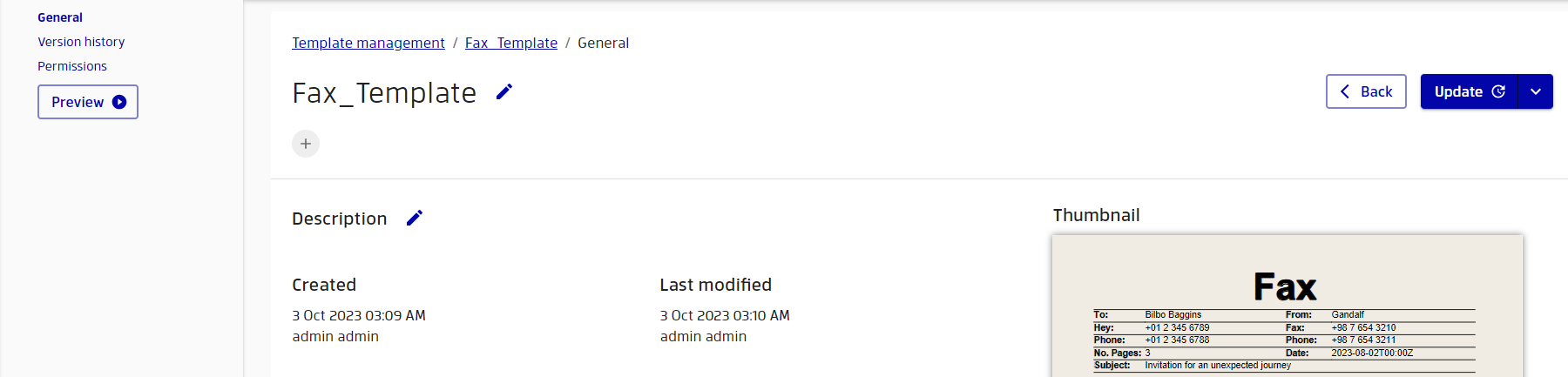
If you do not have a template yet, you can create a new template by clicking the Add Template button while being in the list of templates.

Regardless of whether you are trying to update a template or create a new one, the first time you try to do such actions, you will be presented with a hint that contains the requirements for working with the Designer, as well as documentation for a quick start. You can select the Don't show this again option to avoid showing this tooltip again. After that, just click Continue button.

As a result, you will be redirected to the Designer and your template will be opened in the corresponding Microsoft Office application.
Designer can request permission to use the forms based sign-in method that is used to gain access to the Manager. If you have not received such a request, you should enable the "Ask me what to do for each host" option in the Designer settings (Options → Trust Center → Trust Center Settings → Form-based Sign-in). Ultimately, the Designer will ask you to confirm permissions for your Manager instance, and you only have to do it once.
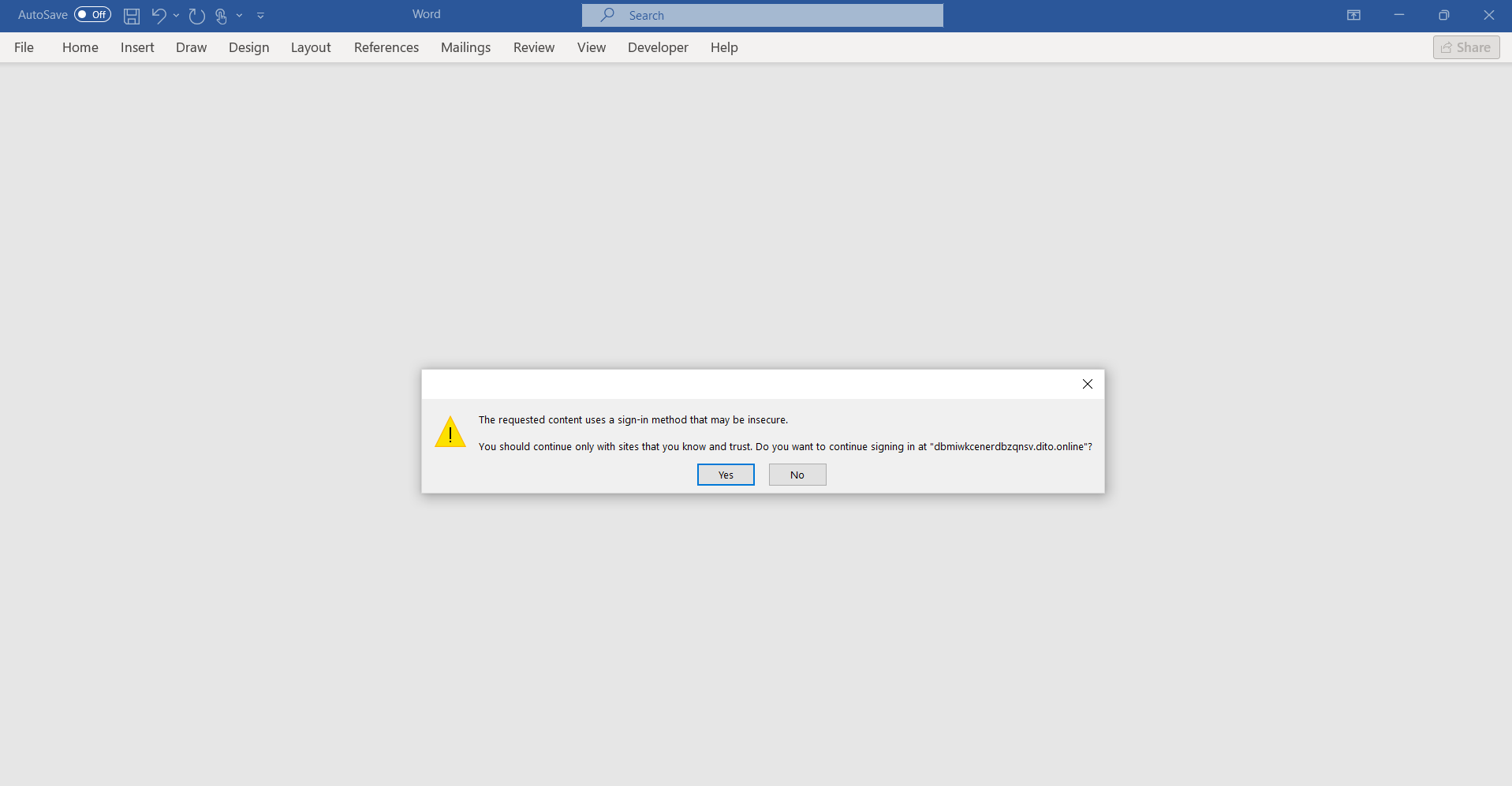

What happens behind the scenes is that the Designer tries to open the template. If the user is not authorized, you will need to enter your username and password to authorize.
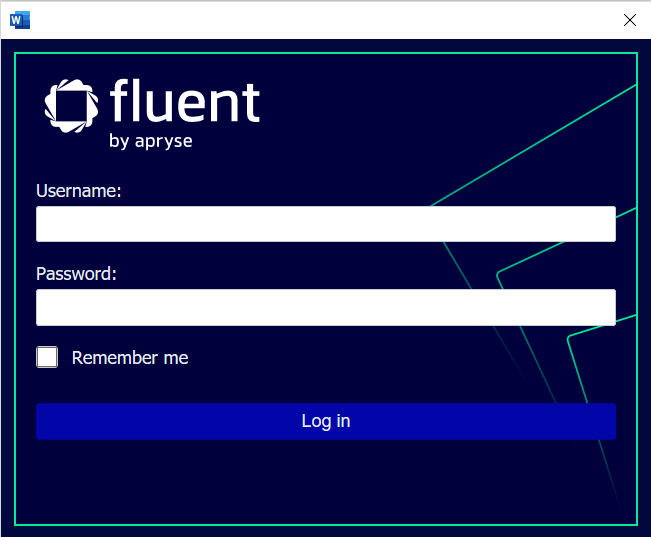
Simply enter your Fluent Manager credentials. If you want to avoid repeating the authorization process, select the Remember me option. In this case, you will not have to enter your credentials next time, but will only receive a welcome window.
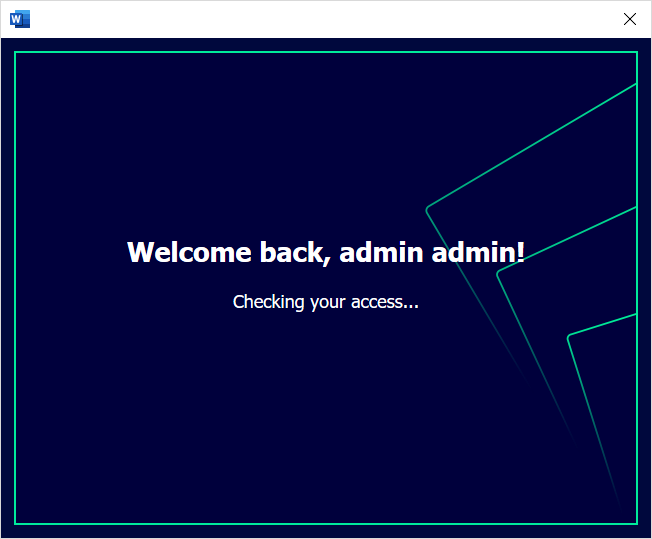
Now, click the Log in button and you can start editing your template.
At the moment, we do not have a convenient way to log out of your Designer account. By default, your credentials will be stored for 30 days, but if you want to "forget" the credentials, you should go to "Internet properties" on your computer and manually delete cookies from your browser history. This will only remove cookies from Internet Explorer, which is used for the login form in the Designer.