Fluent Manager Data Sources
At the moment, the Manager can only use data sources, but does not allow data to be uploaded into the application. Support for uploading JSON, XML and OData files into the Manager will be added in the future.
Data sources are like a map leading to data. A data source is the location where data that is being used originates from. They define where the data of a particular type resides. It can be a database, json, xml or other types. The data that is eventually pulled from the data source is used to populate the template with dynamic content.
Data sources
Data sources can be added to Fluent Manager as a result of importing a template or by creating them manually. Manager supports the following data source types:
- JSON
- XML
- SQL
- OData
List of all data sources is available in Data management tab.
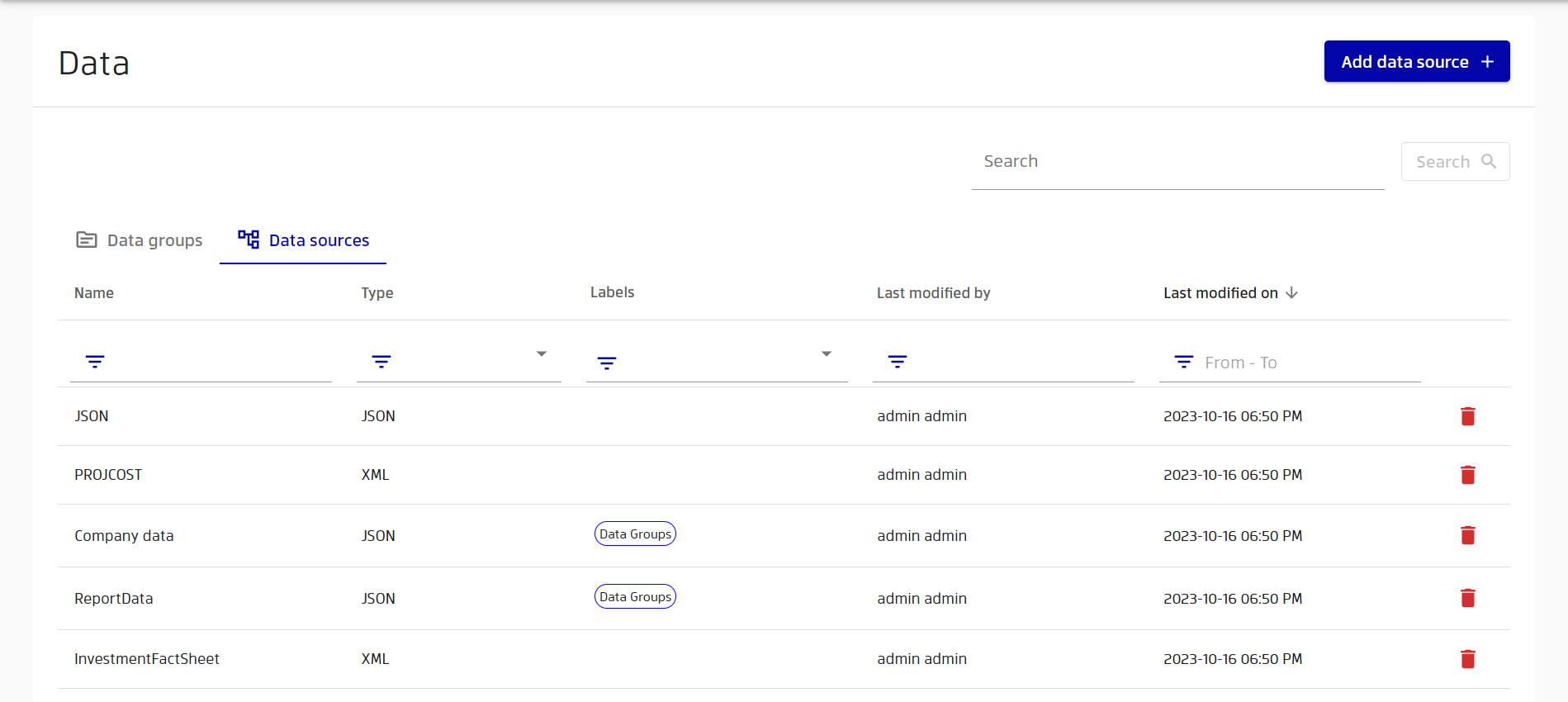
Data source creation steps
A user should have Create new data sources permissions to be able to add new data sources. To edit metadata and connection strings, the user must have Edit the metadata of data sources and Edit connection strings permissions.
In order to add data source, go to Data management tab and click on Add data source button. Manager will open a wizard to create data source.

When creating a data source, you will need to provide a name, type and connection string of the new data source. Connection strings describe where the requested data can be found. You can fill in the connection string by simply typing the string, or you can build the connection in a special wizard. Depending on the selected type, different wizards will be offered. JSON and XML require a valid URL to appropriate files, while SQL requires database connection parameters.
Manager doesn't support local data sources. You should place your data remotely and provide a link to this source with the appropriate connection string.
If your template contains unnamed data sources, the Manager's parser will create a special "{no given name}" data source for all connection string attached to them.
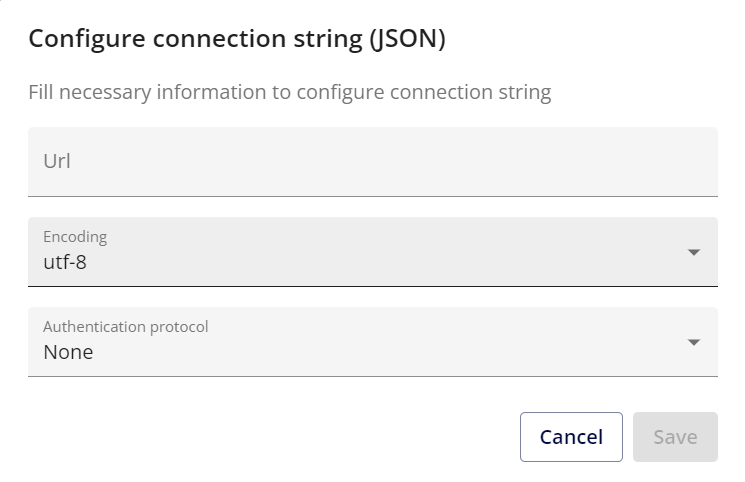
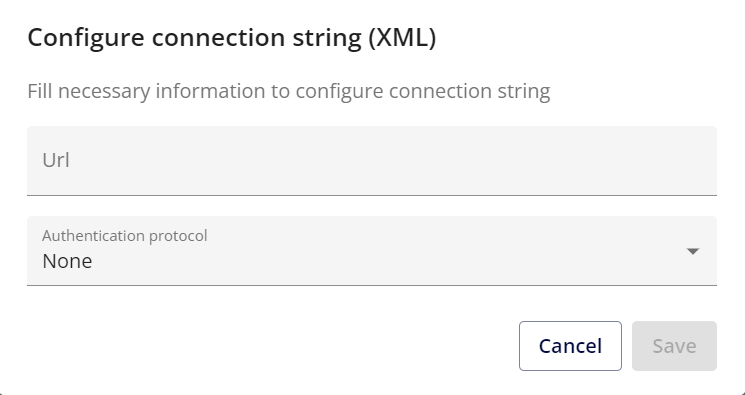

To edit a data source, you can click on the Update button on its general page. You can also modify description and attached connection strings by clicking on the pencil icon near appropriate part of the data source page.

Data source permissions
In addition to global application permissions, each data source can have its own set of permissions.

You can also apply some restrictions and empowerment to any existing roles. Imagine there is a user who is able to modify all connection strings for all data sources according to role specification. However, you can restrict access to some data sources by setting their own permissions. Limitations are important for security reasons. Maintaining a balance between security and usability is important, and limitations can help achieve this balance. Another situation is when you empower the user and grant him additional rights. So, permissions can be set per data source, allowing for more granular control over who can modify what.
Data source usages
You can go to the "Usages" tab to see where the selected data source is used.
