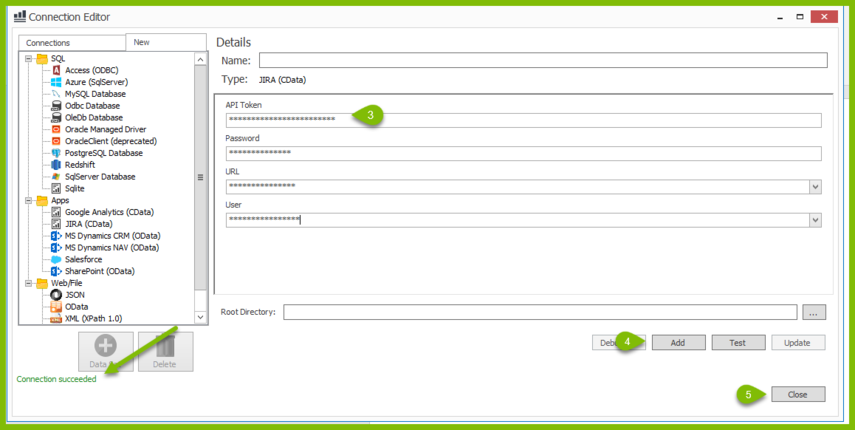How Do I Connect to Jira Data Source using CData
info
This article walks through how to connect to a Jira (CData) Data Source in Fluent Designer
note
This functionality was added in version 20.1
What is Needed To Establish the Connection
- Have Jira ADO.NET Provider Downloaded and Installed
- Jira Account
Get API Token
Navigate to Account Settings in Jira
Go to Security
Click "Create and manage API tokens"
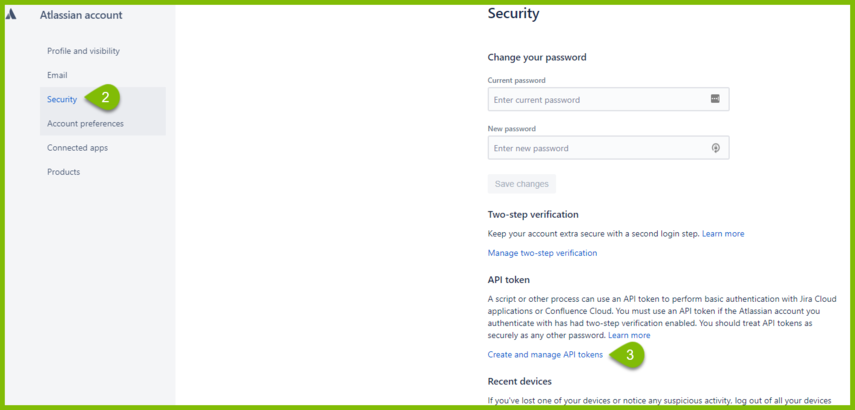
- Click "Create API Token"
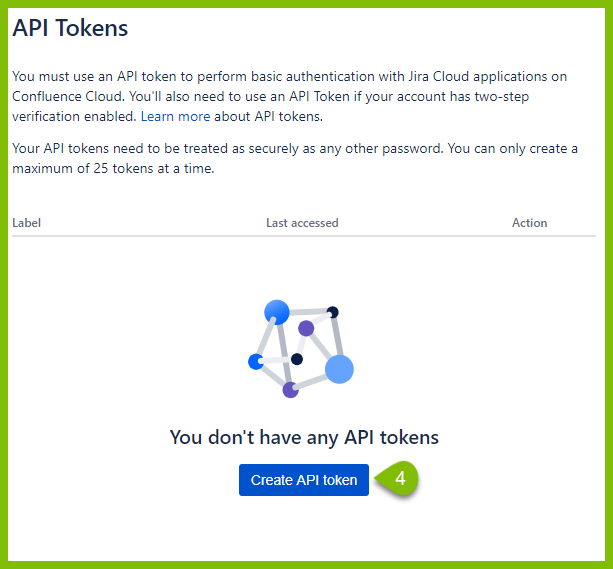
Enter a label and your API token should appear.
Copy your API token
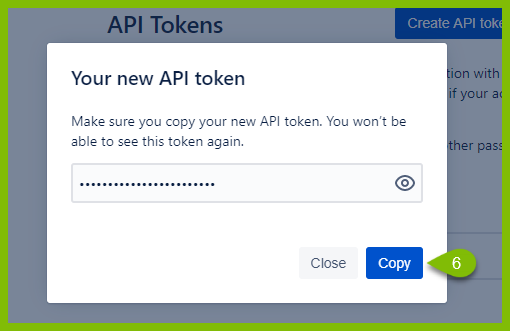
Connect Your Report Template to Jira
- Using Microsoft Word, Excel, or PowerPoint, navigate to Fluent > Data Sources drop down > Data Sources. This will open the Connection Editor.
-f90511eda3cddb44a21f5a0c605378c6.png)
In the Connection Editor Navigate to the "New" Tab and under Apps click Jira(CData)
Paste your API Token from the previous section into the desired field and the rest of the information from your Jira Account and Create a Name for your Data Source
Click Test and Add your Data Source to get a green confirmation
Close the Connection Editor and the Data Bin will display your data Schema