How Do I Connect to Google Analytics Using CData
info
In this article we demonstrate how to connect a Fluent Template to a Google Analytics Data Source using CData. For more details about the Connection Editor, see the Connection Editor Reference.
note
The Google Analytics Connector was added in version 20.1.0
What is needed to Establish the Connection
- Have Google Analytics ADO.NET Provider Downloaded and Installed
- Have an account on Google Analytics
Connect your Report Template to Google Analystics
- Using Microsoft Word, Excel, or PowerPoint, navigate to Fluent > Data Sources drop down > Data Sources. This will open the Connection Editor.

- In the Connection Editor Navigate to the "New" Tab and under Apps click Google Analytics (CData)
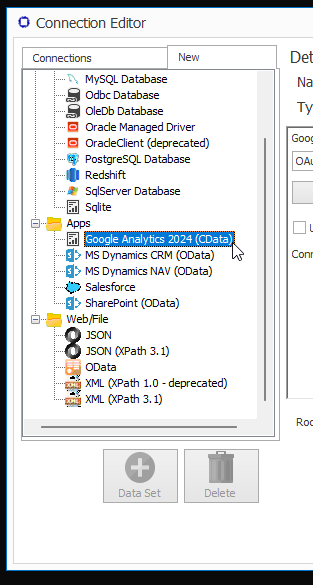
- Create a Name for the Data Source and click Authorize Access to Google Analytics
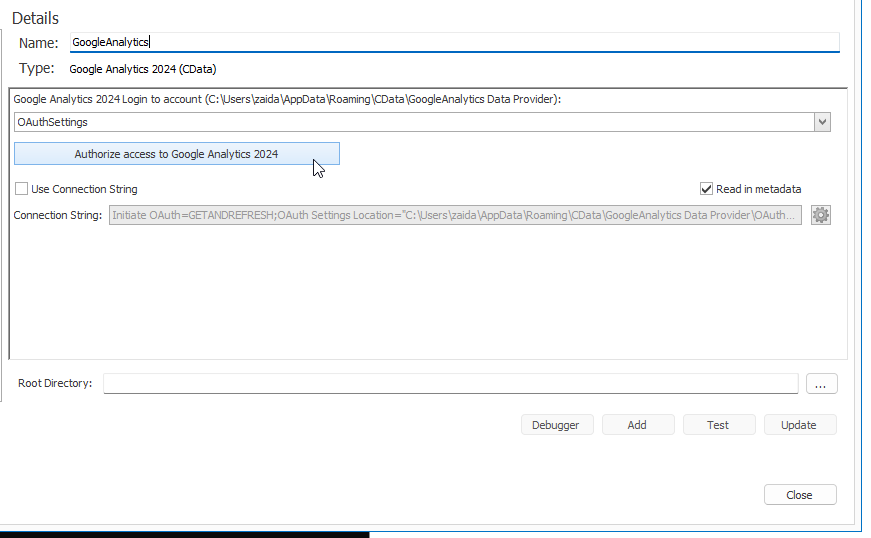
- After logging into Google Analytics and selecting the desired data, click Test to test the connection and Add to add the connection. Once you click Close the Connection Editor will close and your data schema will appear in the Fluent Data Bin