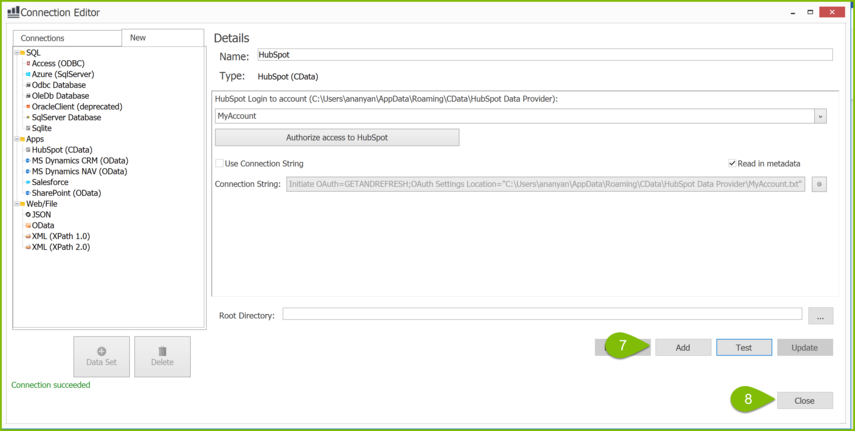How Do I Connect to HubSpot using CData
info
In this article we demonstrate how to connect a Report Template to a HubSpot data source using CData. For more details about the Connection Editor, see the Connection Editor Reference.
What is Needed To Establish the Connection
- Have HubSpot ADO.NET Provider Downloaded and Installed
- Create a Login to hubspot.com if you don't already have an account
Connect Your Report Template To HubSpot
- Using Microsoft Word, Excel, or PowerPoint, navigate to Fluent > Data Sources drop down > Data Sources. This will open the Connection Editor.
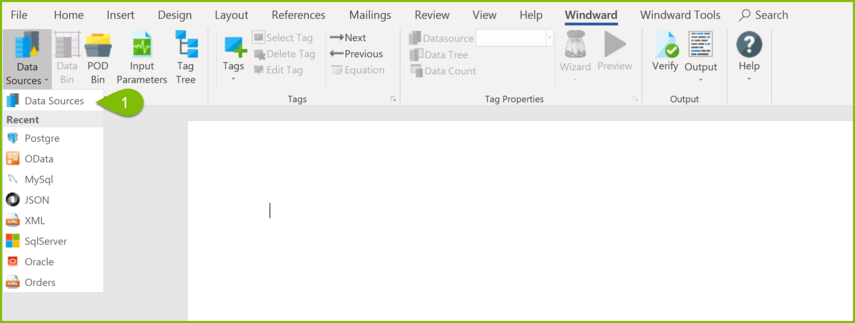
In the Connection Editor Navigate to the "New" Tab and under Apps click HubSpot(CData)
Enter a Name for your data source connection
Enter the Name of the file authorization (After authorization, tokens will be saved in a file with this Name)
Click the Authorize Access to HubSpot button. You will be redirected to HubSpot login page in the browser

- Login to HubSpot and choose your account, you will receive a successful notification.

Click Add, and then Test your connection. If all parameters and credentials are correct and a connection is made, you will receive a successful notification.
Click on Close to save your information