Excel Template Limitations
info
This article provides information about the limitations of output from Excel report templates, as well as how to work around some of these limitations. These are the limitations as of version 20.0.0.0+
danger
Crossing formats (like DOCX -> XLSX) is strongly discouraged and the generated output will often be a poor match because the file format settings are so different.
XLSX Report Template to PDF Output
- PivotTables are not supported in versions 12.x and earlier.
- Opening an XLSX file in Excel 2000/2002/2003 – you must click no on “Calculation is incomplete” – this is a bug in Excel. (NOTE: these versions are no longer supported by Microsoft, and therefore no longer supported in Report Designer.)
- Named cells are not supported for any format other than XLSX and are not supported in formulas.
- Does not support page breaks.
- Does not support using Tags in headers and footers. Text supported beginning in Version 15.
- Table header row prints on first page only - it does not repeat on other pages.
- Ignores the settings for Gridlines. This is an Excel application-only feature.
- Only formatted text is supported in the header. ie: images, charts, etc. not supported in the header.
- Does not support references to cells in other worksheets
- Excel styles are not supported in versions 13.x and earlier.
- Does not support fit-to-page in versions 13.x and earlier. (See image below)
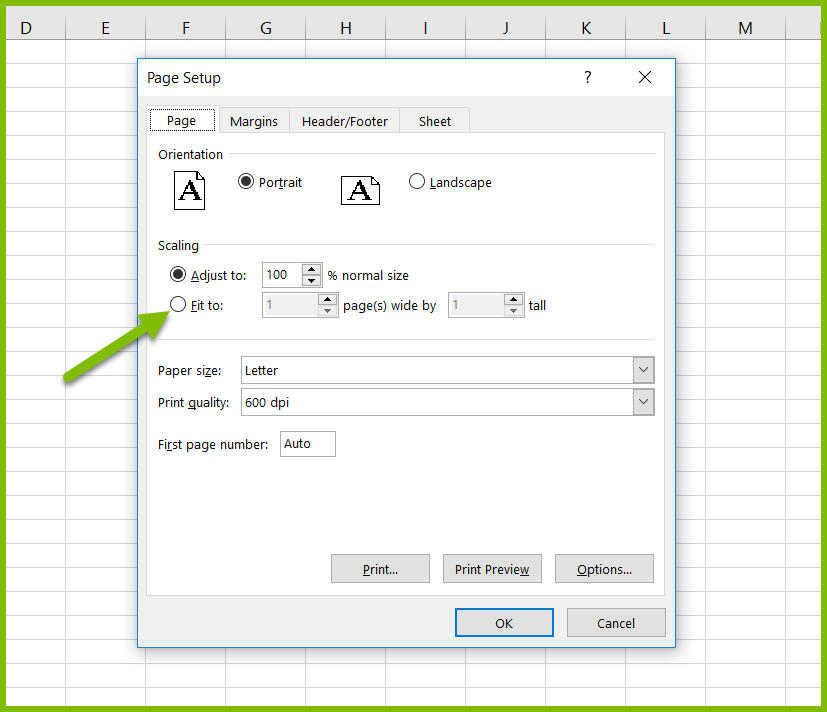
XLSX Report Template to XLSX Output
- All XLSX limitations
- Wrap text not supported
- Does not support charts
- Formatting a cell is supported, but limited formatting within a cell
- Does not support references to cells in other worksheets
- No support for drop down lists, instead, use pivot tables
XLSX Report Template CSV Output
- Only reads tables in the report template. All parts of the template not in a table are ignored.
- All tables in the template are joined as a single table in the generated output.
DOCX Report Template to XLSX Output
- Each paragraph in the report template is given its own cell.
- A table in the report template is mapped to rows and cells as you would expect.
- A table inside a cell cannot be done in Excel, so it is formatted with spaces and CR/LF (newline) instead. The first table in the template defines the width of each column for the entire spreadsheet, based on the column widths in that table. In addition, all paragraphs outside of tables will be set to span all of the columns making up the first table so they are the same width in the spreadsheet as the table.
- You can only hyperlink a cell, not a part of the text in a cell. If there are multiple hyperlinks in a cell, Report Designer links using the last hyperlink.
- You can format the text in a cell and start a new paragraph in a cell. But you cannot set indentations on the left or right and you cannot set inter- or intra-paragraph spacing.
- Images are supported.
- Each cell is formatted according to the first text character format in the cell.
- Headers and footers are supported (including tags) in version 15 and later.
Office Table Limitations
- Named tables are not supported.
- Default table styles are not supported.
- Ranges are supported.
- Named ranges are supported.
General Limitations
- Header and footers are not supported prior to version 15. Text is supported, but not Tags.
- Referencing cells is only supported within the same sheet (not within a workbook) and is only available with Output from XSLX --> XSLX.
Pivot Table Limitations
- A pivot table is non-movable and expandable. This means it can’t be placed in a worksheet containing other dynamic contents, e.g. a ForEach Tag. So, place the pivot tables in separate worksheets.
- A data source for a pivot table can’t contain more than Z columns.
- A pivot table can use only by row expandable ForEach Tags. A ForEach Tag that expands by columns won’t work.
POD Limitations
When you create a POD, you're creating an XML file that defines all the Tags and associated data source connection information.
- PODs don't work well with Excel. This is especially true when trying to output from Excel to Word. Use PODs in Word only.
- You can use PODs in Excel; however, you must create the PODs that you want to use for spreadsheets in Excel. You are actually creating an HTML copy/paste, not an XLSX copy/paste, so it will not match well.
Fully Supported Microsoft Office Versions
- Office 2010
- Office 2013
- Office 2016
- Office 2019
note
Fluent stops support of an Office Version 11 years after the Office Release