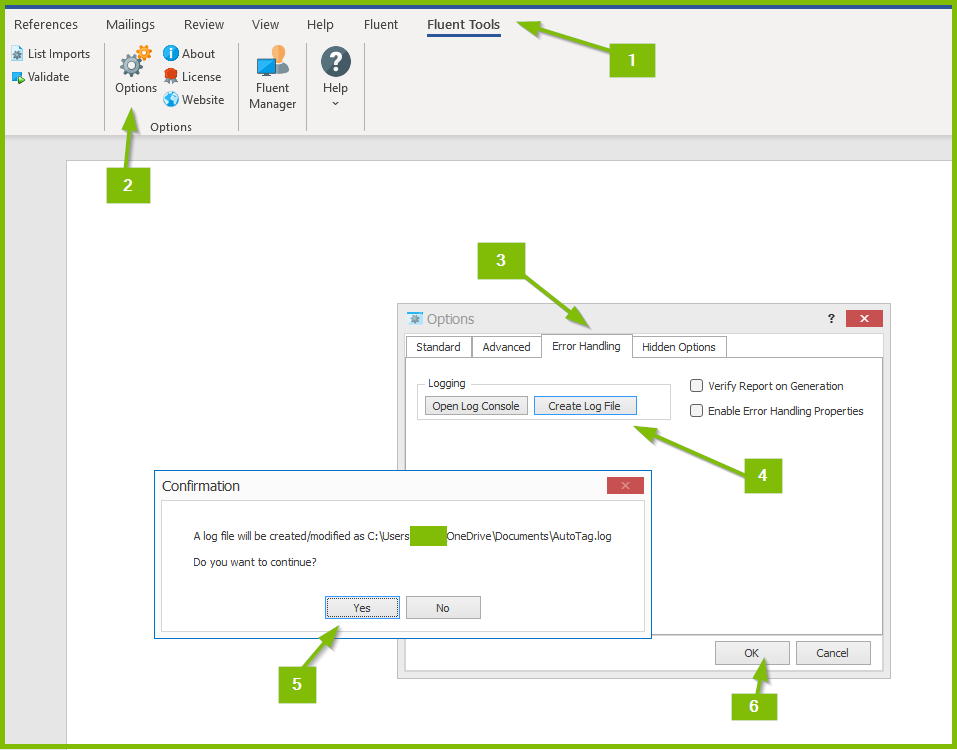How to Create a Fluent Designer Log File
info
In this article we demonstrate how to create a Report Designer log file from Microsoft Word, Excel or PowerPoint.
Steps to create a Fluent Designer log file
- Open the template
- Open the 'Fluent Tools' tab
- Click the 'Options' button
- Open the 'Error Handling' tab
- Click 'Create Log File' button
- A Confirmation message will indicate where the log file will be created
- Navigate to the location of the log file, and if there is a log file there please delete it
- Click 'Yes' in the Confirmation pop-up to continue
- Click 'OK' to exit out of the 'Options' window
- Perform the act that needs investigation
- The log file will be created in the location defined in step 7