How Do I Use Barcodes in Designer?
info
This article reviews how to use QR Codes in you Designer template.
What is a Bar Code?
A bar code is an image that when scanned will present data. Ascii characters as well as letters and numbers can be stored in a bar code. Therefore, the type of data that can be stored can include URLs, Numbers, Words, etc.
How Do I Use Bar Codes in Designer
- Connect to your Data source in the Fluent Ribbon
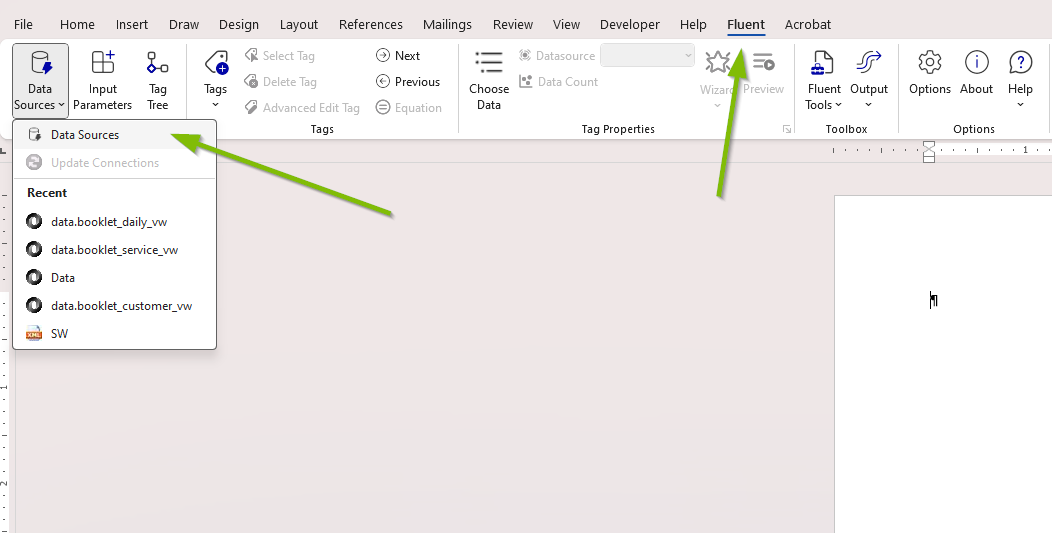
- Once connected to your desired Datasource add an Out Tag
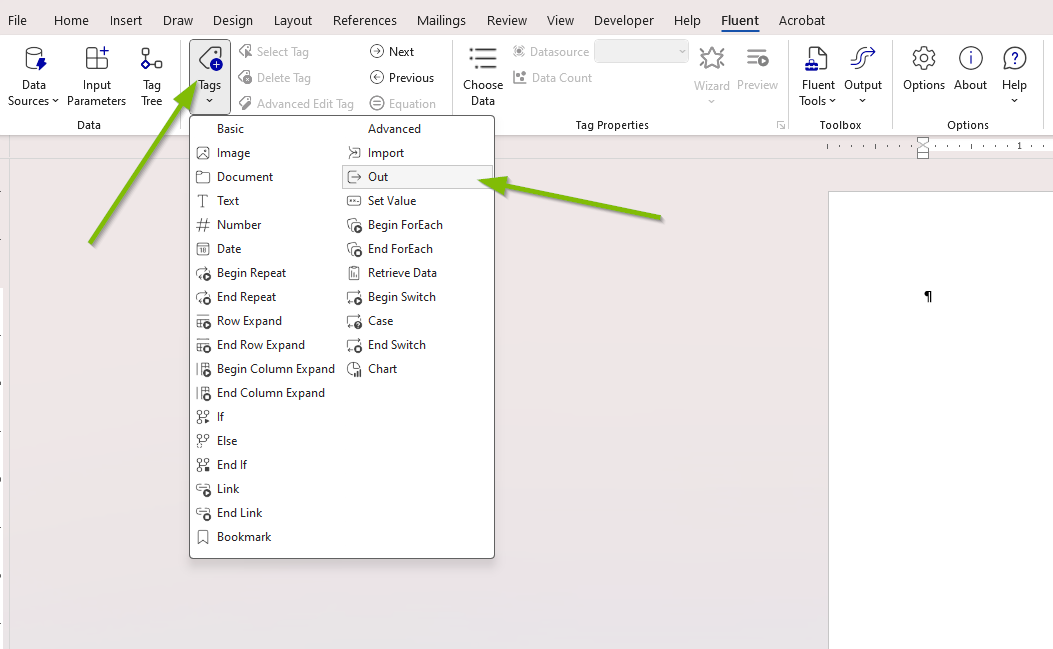
- Next we want to edit the Out Tag. You can double click the Tag to open the Basic Tag Editor in a side pane, or click the Advanced Tag Editor button in the Fluent Ribbon. We will use the Advanced Tag Editor.
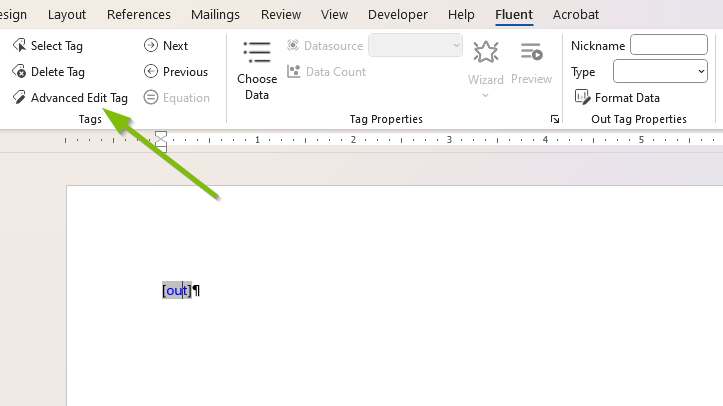
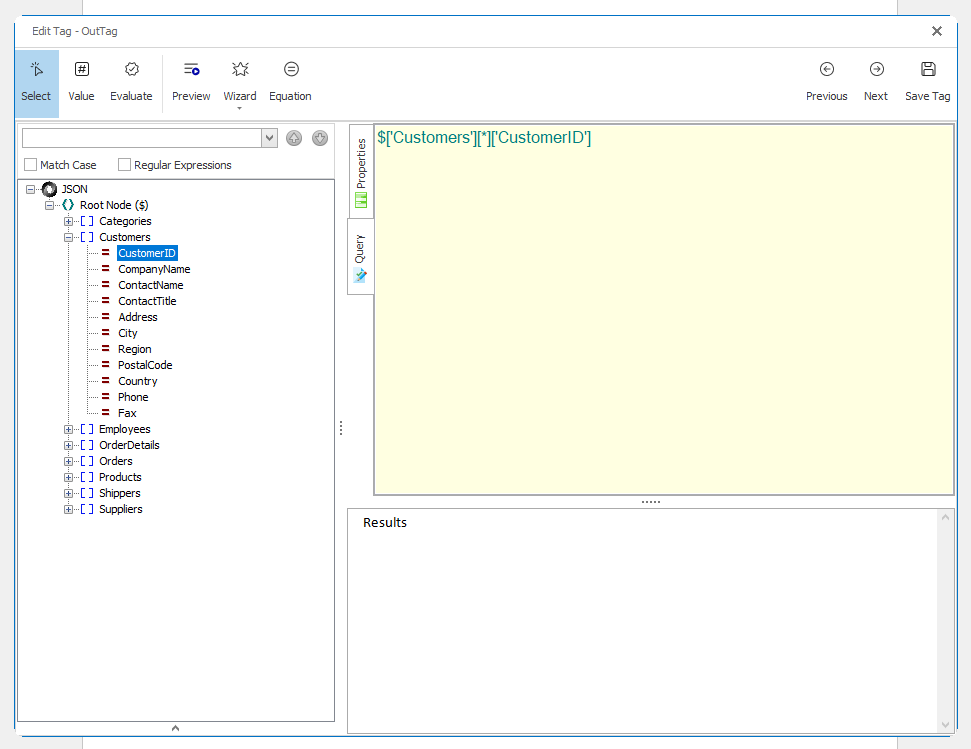
- In the Edit Tag - [Out Tag] window navigate to the properties tab and under Tag select type Barcode
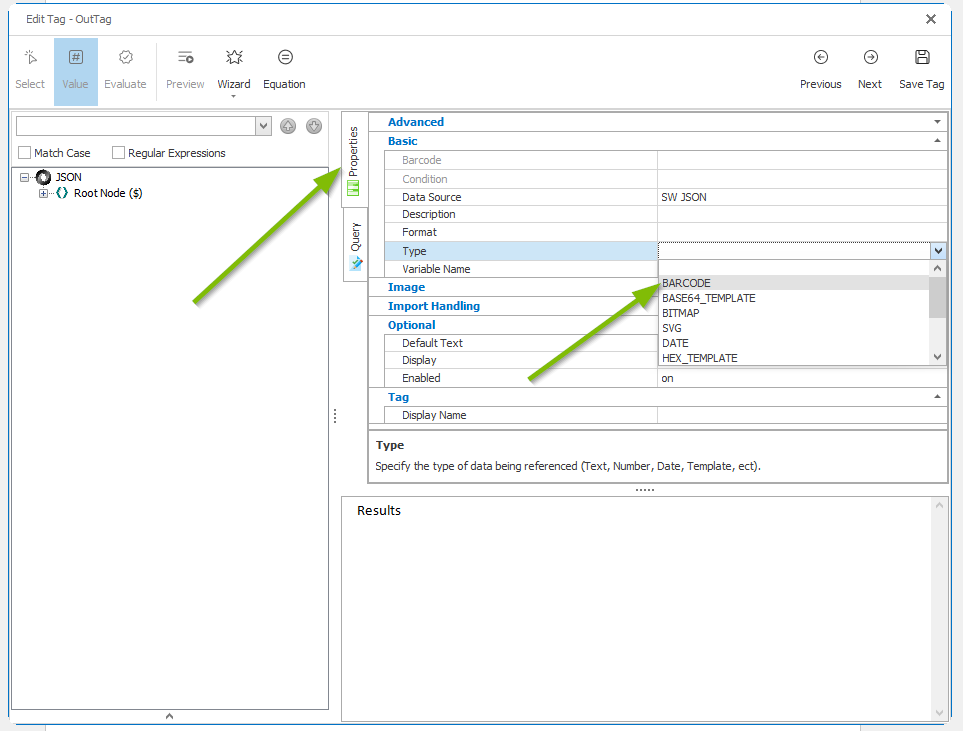
- Save the Tag and the Out Tag should turn into a Type BARCODE. From here select the Barcode Format desired and the change will be reflected in the template after Previewing.
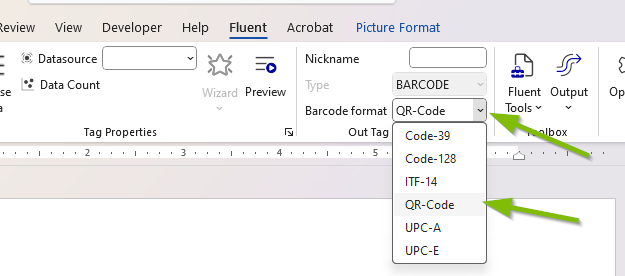
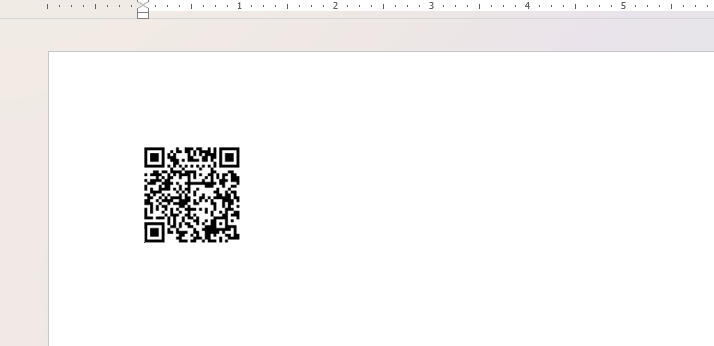
Barcode FAQ
- The generated barcodes are a bitmap for all output formats
- Barcodes are supported for all formats that support bitmaps (i.e. not csv or txt)
- For OpenXML output, the Alt Text of the bitmap will the the value of the barcode.
- All formats are in
OutTag.BARCODE_FORMAT_*
- All formats are in
- The barcode is rendered with whitespace around it. This is by design and is called the quiet space. For each format it adds the suggested amount for that code.
- Most barcodes have an explicit X:Y ration (for example QR Codes are square). In addition the bars must have each pixel either black or white. no anti-aliasing. Therefore the rendered barcode may be smaller than the specified size minus the quiet zone.