How Do I Use Embedded Fonts?
This is a Word only feature and is not supported in Excel or PowerPoint.
Note that only TrueType Fonts (.ttf) are supported by Office for embedding. If you use OpenType Fonts (.otf) then they will not be embedded
It is the responsibility of the user to ensure that their fonts are licensed for embedding. Apryse is not responsible for any type of mis-use of embedded fonts.
Embedding Fonts in Word
To enable embedding fonts in Word, you must first enable the option in Word. To do this, navigate to the Options list-item under the File tab.

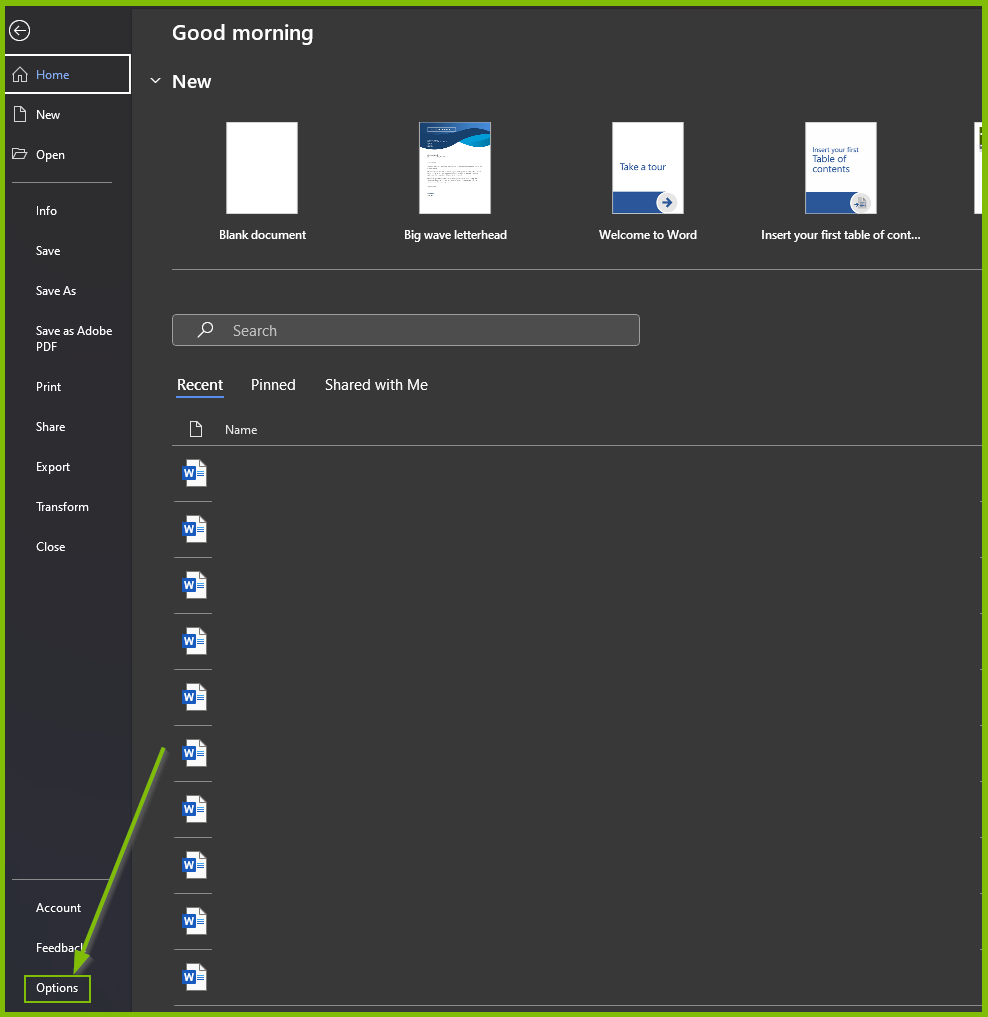
Once the Options dialog is open, navigate to the Save tab.
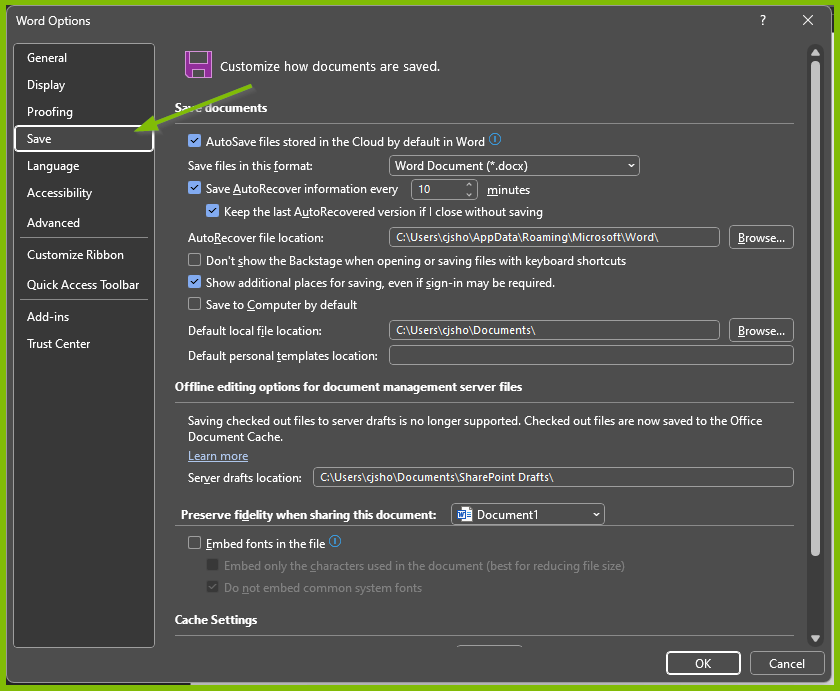
Under the Preserve fidelity when sharing this document section, check the Embed fonts in the file checkbox. Ensure that the Embed only the characters used in the document (best for reducing file size) radio button is not selected.
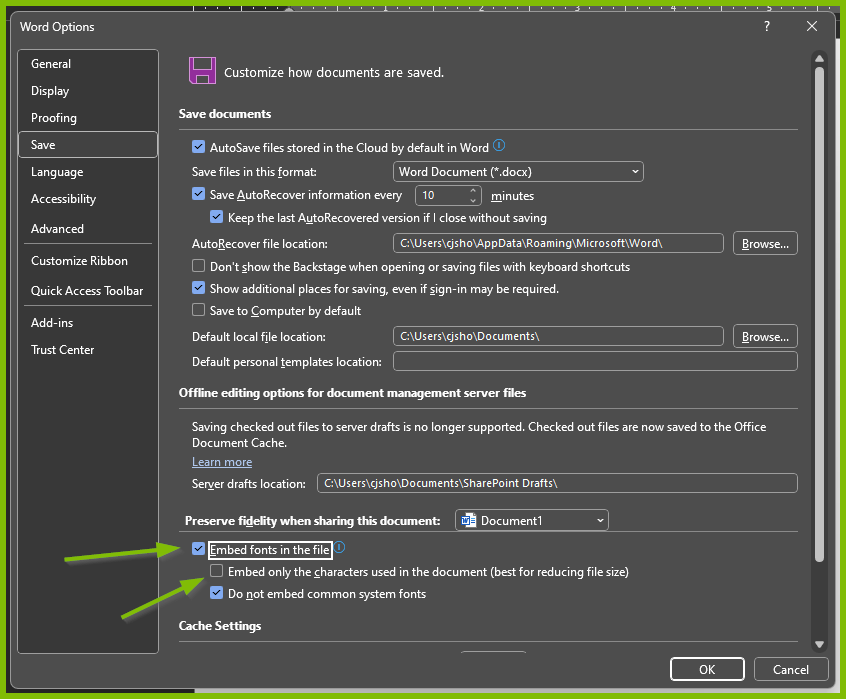
Once you have set those properties, you can click OK to close the Options dialog. The fonts will now be embedded in the document.
Use Embedded Fonts in Output
To use the embedded fonts in your output, you must enable it in the Option dialog under the Fluent Tools tab.
You can also use the use.embedded-fonts property in the Engines as referenced here.
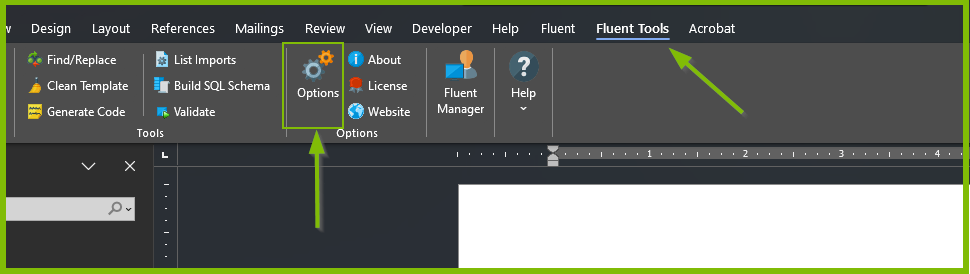
Navigate to the Advanced tab in the Options dialog. Under the Advanced tab you will see a checkbox to Use Embedded Fonts. Select that option and click OK to close the Options dialog.
If the option is disabled (greyed out), you must follow the steps under Embedding Fonts in Word first.

You will now be using the embedded fonts in your output.