How Do I Link Child Template Headlines to Parent Template TOC?
This article demonstrates how you can link the headlines of child templates to the Table of Contents (TOC) of the parent template so the generated output will jump to the correct headlines of the imported templates.
How to Link Child Template Headlines to Parent Template TOC
The first thing you will want to do is open up the child template for which you want to create the linked headlines for the parent TOC.
Then you will want to highlight the headlines for which you would like to create a link for the parent TOC to jump to. Once you have highlighted the text, you will want to navigate to the Insert tab and click on Bookmark.
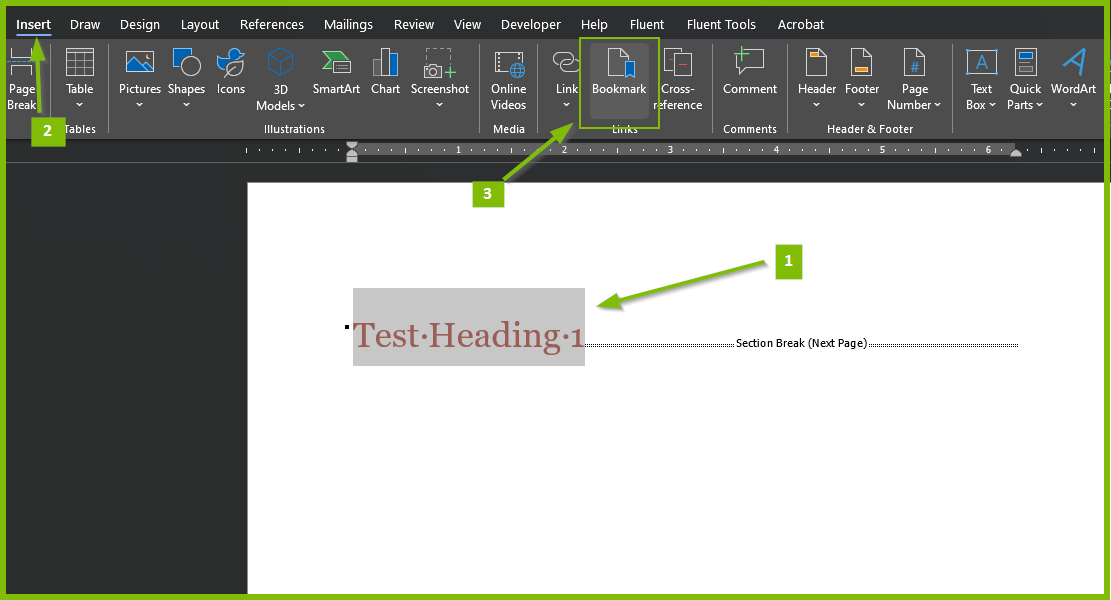
After you have selected the text for the bookmark and have opened the Bookmark dialog, enter the name of the bookmark, starting with FTOC and click Add.
You must follow the naming convention where the bookmark name starts with FTOC. This is how the parent template will know where to jump to in the child template. If your bookmark name does not start with FTOC, the parent template will not be able to find the bookmark.
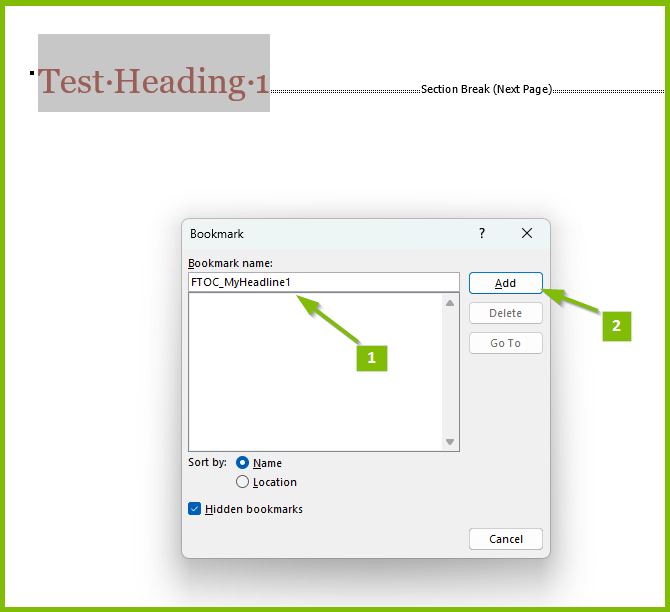
Once you have created the bookmark, you will want to save the child template and close it.
Now, when you import this child template into the parent template and you generat the output document, the parent template's TOC will correctly jump to the headlines specified in the child template.