When Should I Use Word's "Optimize for Compatibility" Setting?
tip
Sometimes, when dragging and dropping a node/table from the Designer Data Bin onto a template, it takes several clicks to change the items selected in the node/table:
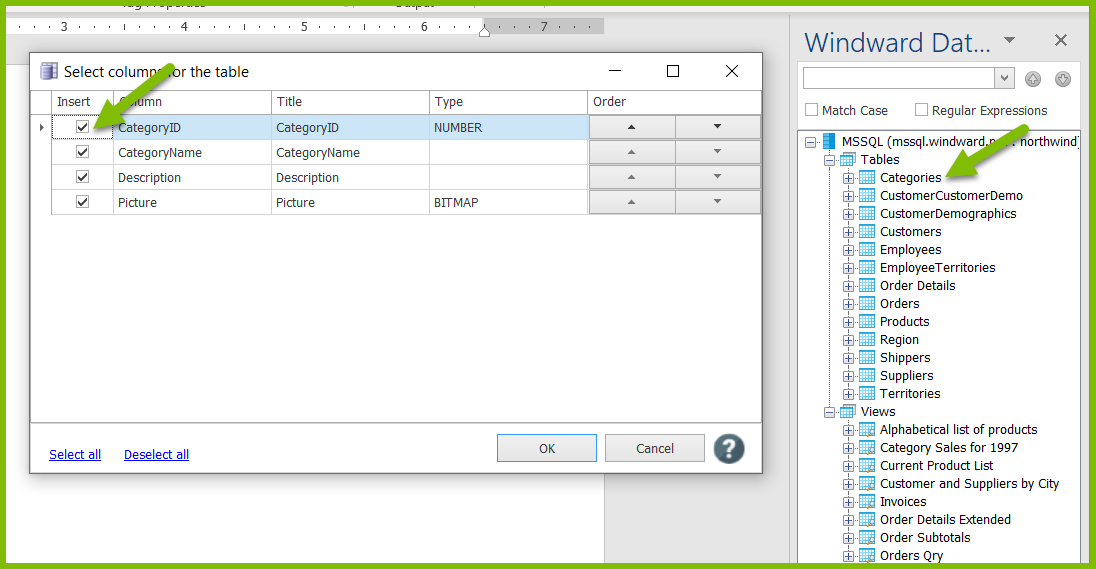
If you experience this annoying behavior, try enabling Word's "Optimize for Compatibility" setting to correct it.
In Word:
- Click on "File"
- Click on "Options"
- Select the "General" tab
- In the "User Interface options" section, select "Optimize for compatibility"
- Restart Word
